At my company, one of the ways we use Confluence is to organize our meeting notes. This can be advantageous for several reasons. First, having a common product at the end of a meeting can be useful to use as a reference point a few days later after everyone has probably forgotten what was decided. Furthermore, it can be useful for someone who couldn't make it to the meeting to get caught up on what they missed. Additionally, the transparency of putting it on the wiki means those who might be interested in the meeting content can find it indirectly, promoting knowledge discovery. This has the additional effect of providing a passive way of keeping upper management informed of what's going on. However you slice it, having a shareable record of what went on is beneficial.
Meeting Notes Page
So, what's the best way to organize your meeting notes? Well, first of all, you want an easy place to access them. At my company, we have many projects being worked on 2-3 person teams. On our Confluence installation, each project either has a page in the Projects space or has its own individual space. This depends on whether it's a simple project or whether the project team wants to make use of advanced features such as blog posts or permissions. Either way, each project has a homepage. We begin by creating a child page of that homepage for meeting notes and adding the following content:
h1. Current MeetingEach child of this page will then be an instance of Meeting Notes. This page will collect those pages, placing the most recent one (either upcoming or the next one scheduled) under its own heading and the rest of the pages in reverse chronological order. As I recently discussed in Part 2 of the Organizing Your Wiki Content series, Page Hierarchies and the {children} macro can be used in interesting ways. Once you start adding meeting notes, this page will start taking on this form:
{children:sort=creation|reverse=true|first=1}
h1. Meeting Archive
{children:sort=creation|reverse=true}
Meeting Notes Template
Okay, so now we have a page that organizes our meeting notes, but what should our meeting notes pages actually look like? At my company, we use the following template:
Name:Let's walkthrough this template. First up, every meeting should have a purpose. It doesn't need to be anything complex, but this is a good way for your meeting attendees (and anyone who comes across this page in the future) to know what this meeting is about. We wrap this content in the {excerpt} macro in case at some point in the future we want to include that information as an excerpt in another page or as part of a report. Next up, we write out the agenda. It's always a good idea to have an agenda for a meeting, just to keep yourself on track and identify what is in and out of scope for the meeting. Before the meeting occurs, you can invite the attendees to add items to the agenda itself (I usually send a link to this developing page in a Meeting Request in Outlook). Following the agenda, we have a list of attendees. Here, I like to link directly to users on the wiki when I can. You can always update this list after the meeting occurs to know who was there and who wasn't. This leads us to the bulk of template content, the meeting notes themselves. I try to break these out by subtopic, each corresponding to an item on the agenda. Then, we sum everything up with the action items from the meeting, which summarizes who needs to do what based on whatever was decided. Additionally, usually at the top of this template I place the {toc} macro to provide a table of contents. This is a helpful addition so visitors to the page can drop down directly to a subtopic in the meeting notes or jump to the action items. Finally, I personally don't find adding a meeting_notes label to the template to be that useful, but you could add one if you so desire.
Meeting Notes
Description:
General Meeting Notes template
Template Content:
{toc}
h1. Purpose
{excerpt}A simple summary of the purpose of the meeting{excerpt}
h1. Agenda
* Agenda Item
h1. Attendees
* Link to attendees
h1. Meeting Notes
h2. Subtopic
h1. Action Items
* Add Action Items
Labels:
none
Using this template, your Meeting Notes will start looking like this:
So there you have it, a useful Meeting Notes recipe to use in your organization. You can spice it up however you'd like. One way you can do this is by using the {add-page} macro in Customware's Linking Plugin in the parent page to create a link to add a page using the Meeting Notes template directly. This makes things easier for your wiki users instead of requiring them to select the Meeting Notes template when creating a new page independently. Additionally, you can use the Reporting Plugin to change up how you organize your meeting notes if you're not a fan of the {children} macro. The Reporting Plugin will give you alot more control into how to display those meeting notes.
Do you use Confluence to organize meeting notes? If so, do you use a similar method or do have an alternative? Share your techniques in the comments!

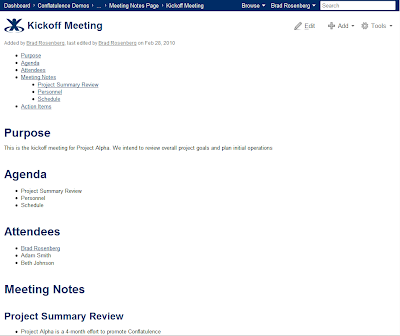
we do something very similar but have an ongoing action list in the form of a dynamic task list macro, included into every meeting page by default in the template, so that we can review actions and tick them off through the week and in the meeting
ReplyDelete@chris - Nifty. We originally used to use the dynamic task list macro as well for action items, but found it difficult for a few reasons. First, if you're editing the page, you kind of need to switch to view mode because tasklist is live. Second, there wasn't really an easy way to copy & paste those actions in an email if they were in the tasklist macro. This made things more difficult if you wanted to pop them into JIRA or copy them to another page. And finally, we found that the page would languish, with only half the action items ticked off before the next meeting. So it looked stale. Do you encounter any of those problems?
ReplyDeleteYou sir, are a god amongst men.
ReplyDeleteCool and I have a keen provide: Is It Good To Buy Old House And Renovate home renovation victoria
ReplyDelete